Imagine you’re in the middle of a presentation, and you want to spice things up with a dynamic YouTube video that perfectly illustrates your point. But wait—how do you get that video into your PowerPoint without a hitch? Don’t worry, we’ve all been there! Embracing the power of modern tech, embedding YouTube videos in your PowerPoint presentations can not only make your slides stand out but also engage your audience like never before. In a world where attention spans are shorter than a cat video clip, knowing how to incorporate these multimedia nuggets is essential for anyone looking to elevate their presentation game. Let’s dive into the ins and outs of mastering PowerPoint and transform those slides into an engaging experience that keeps your audience glued to their seats!
Unlocking the Power of YouTube: Finding the Perfect Video for Your Presentation
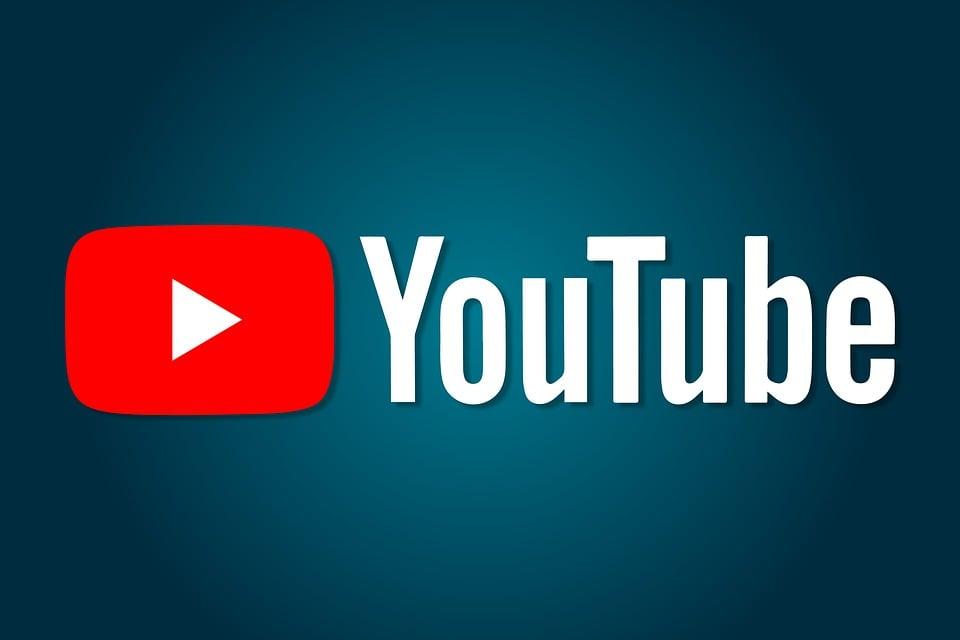
Finding the right YouTube video for your presentation can feel a bit like searching for a needle in a haystack, right? With billions of videos at your fingertips, the possibilities are endless! Start by figuring out exactly what message you want to convey and target your search around that. Use specific keywords related to your topic to narrow down the options. You might find tutorials, expert talks, or even engaging animations that bring your point home. Don’t forget to check the video descriptions and comments; they can be goldmines for understanding the context and relevance of what you’re watching.
Now, once you’ve found that perfect video, it’s all about how you integrate it into your presentation. Think about including it right after you introduce a new concept. This way, you’re not just throwing in a video for the sake of it; you’re enhancing your narrative! Here are a few tips to keep in mind as you embed that YouTube gem:
- Timing is Key: Use brief video clips to maintain audience attention.
- Quality Matters: Choose high-resolution videos for a professional feel.
- Engage with Questions: Prompt your audience with reflective questions after the clip.
Seamless Integration: Step-by-Step Guide to Embedding Videos Like a Pro
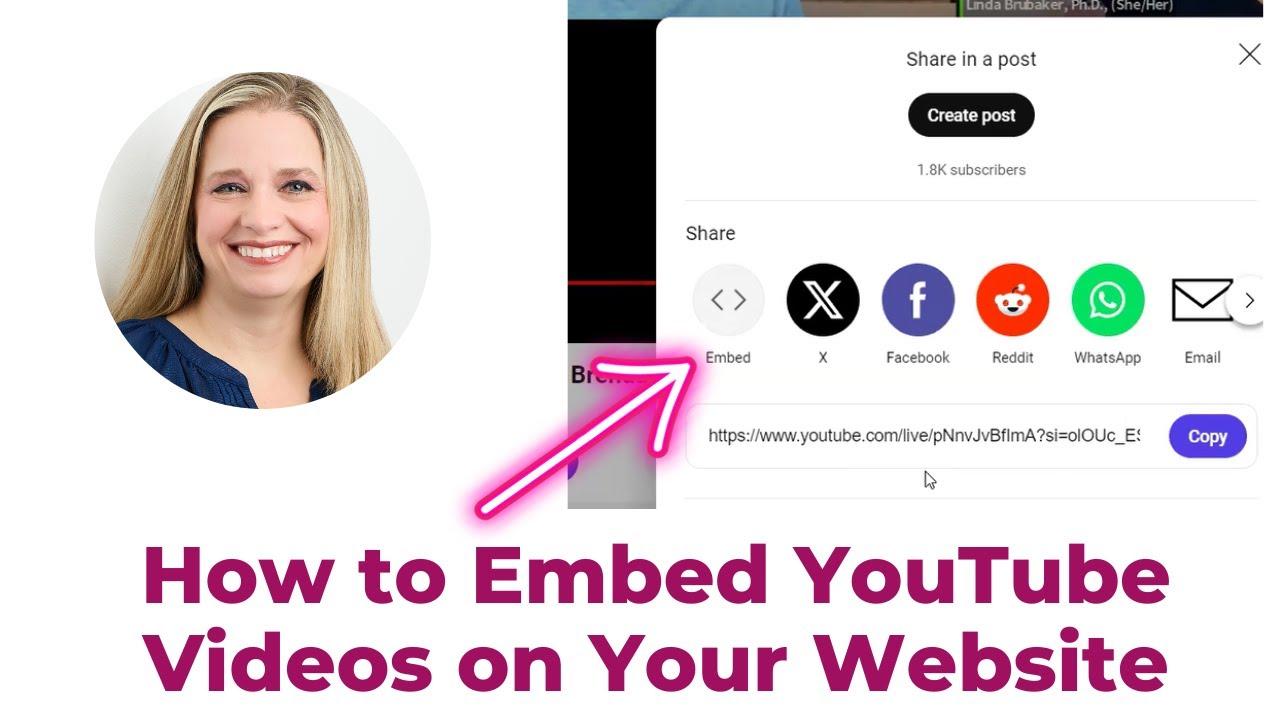
Embedding YouTube videos into your PowerPoint presentations can elevate your content and engage your audience like never before. To kick off, you’ll want to find the video you’re excited to share. Hop onto YouTube, locate the video, and click on the Share button just below it. From there, select Embed, and a box will pop up with some HTML code. Don’t stress—it’s not as intimidating as it looks! All you’ll need is the portion of the code that starts with
