Let’s face it: YouTube’s autoplay can feel like that friend who just won’t stop talking, even when you’re clearly done with the conversation. You click one video, and before you know it, you’re four episodes deep in a rabbit hole of cat videos and conspiracy theories that you never signed up for! If you’re looking to regain control and bring some peace to your watching experience, you’re in luck. In this handy guide, we’ll walk you through the simple steps to silence that autoplay feature and take back your viewing power. Say goodbye to unexpected video marathons and hello to intentional watching!
Understanding the Autoplay Feature and Its Impact on Your Viewing Experience
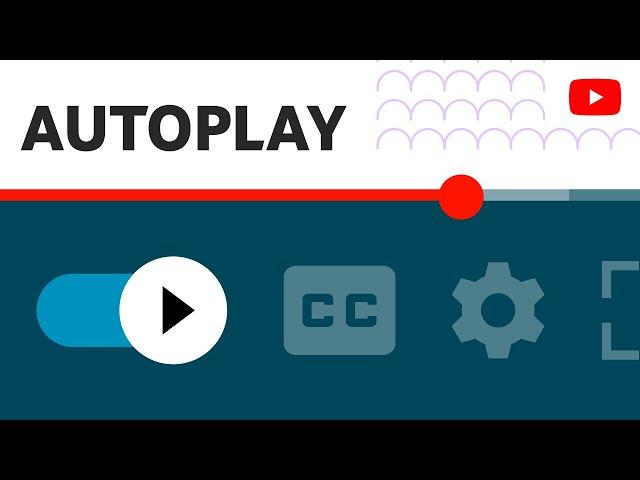
When you think about it, the autoplay feature on YouTube is a bit like that friend who just can’t take a hint. You click on one video, and suddenly, you’re swept away into a stream of content you didn’t even know you wanted to watch. While it can sometimes lead to discovering some hidden gems, it often becomes a rabbit hole of endless scrolling where you find yourself several hours deep, wondering how you even got there. It’s like going to the store for milk and coming back with a cart full of snacks instead. YouTube’s autoplay can keep you engaged, but it can also distract you from your goals—whether that’s catching a specific tutorial or simply enjoying a quick entertainment break.
Understanding the impacts of this feature on your viewing experience can help you regain control over your time. By turning off autoplay, you can create a more intentional and focused viewing environment. Here are a few benefits of silencing that autoplay monstrosity:
- Greater Focus: You’ll watch what you intended to, rather than getting sidetracked by a cascade of related videos.
- Time Management: Say goodbye to binge-watching sessions that stretch hours beyond your planned screen time.
- Quality Over Quantity: You can curate your content more effectively, prioritizing videos that truly interest you.
Quick Steps to Disable Autoplay on Your Computer
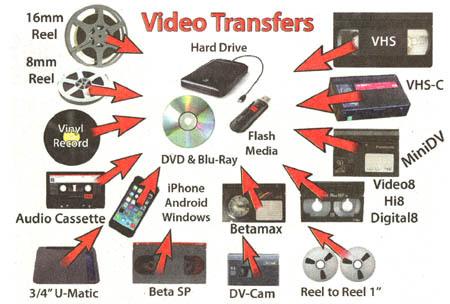
Disabling autoplay on YouTube can be a game-changer if you prefer to control what you watch. Follow these straightforward steps to put the brakes on those never-ending video marathons. First, head over to YouTube and locate the menu on the left side of the screen. Click on your profile picture at the top right corner. From there, select Settings and navigate to the Playback and performance tab. Here, you’ll find an option labeled Autoplay. Just toggle it off, and like flipping a switch, you’ll stop the next video from automatically starting!
But wait, there’s more! If you’re using a browser, you can further customize your viewing experience. Consider disabling autoplay directly in the browser settings. For Chrome, go to Settings > Privacy and security > Site Settings, and then locate Sound. Here, you can manage whether sites can play sound automatically, giving you that extra layer of control. Taking these simple steps not only enhances your YouTube experience but also saves you from those awkward videos that pop up unexpectedly!
Turning Off Autoplay on Mobile Devices with Ease

Ever watched a YouTube video, only to have your phone spring to life with the next one playing right after? Yeah, that’s autoplay in action. It can be as annoying as a fly buzzing around your head when you’re trying to focus. Luckily, making this little feature disappear is as easy as pie. All you need to do is dive into your YouTube app or mobile settings! Here’s how:
- Open the YouTube App: Tap on your YouTube app to get started.
- Access Your Profile: Hit your profile picture in the top right corner.
- Settings: Scroll down and tap on “Settings.”
- Autoplay: Find the “Autoplay” option; it’s usually sitting pretty in the list.
- Toggle It Off: switch off that pesky autoplay option!
If you’re more of a “settings-oriented” person, you can also turn it off through your phone’s settings. Just go to your main settings app and look for applications. Choose YouTube, and you’ll find autoplay options right there too. Go ahead and give that a flip! It’s as simple as swapping out your morning coffee for juice and suddenly feeling a vibe shift. No more unexpected video marathons; just good ol’ control in your hands!
Exploring Alternatives: Curating Your Ideal Viewing Playlist

Curating your own viewing playlist can transform your experience from casual browsing to a personalized adventure. Why settle for the same old recommendations that autoplay keeps throwing at you? Instead, take the reins! Start by jotting down genres or themes that pique your interest—whether it’s travel vlogs, cooking shows, or those mind-blowing science experiments. Once you have your list, dive into specific channels that resonate with your vibe. This way, you’re not just watching; you’re engaging with content that truly matters to you.
Next, think about categorizing your finds like you would albums on a shelf. Create distinct playlists based on mood or occasion. Here are a few ideas to kickstart that creative process:
- Friday Night Fun: Comedy skits or entertaining challenges.
- Mindful Mornings: Guided meditations or positive affirmations.
- Weekend Projects: DIY tutorials or home improvement hacks.
| Playlist Name | Content Type |
|---|---|
| Adventurous Souls | Travel and Exploration |
| Kitchen Chronicles | Cooking and Recipes |
| Learn and Grow | Educational content |
By taking control of your playlist, you’re setting the stage for a more enriching experience, steering clear of the random rabbit holes that autoplay brings. So, what are you waiting for? Start curating your journey, and let your interests guide you to new discoveries!
Future Outlook
So there you have it—kicking YouTube’s autoplay to the curb is easier than you might think! With just a few quick tweaks, you can regain control over your viewing experience and avoid those endless video marathons that seem to pop up when you least expect it. No more getting sucked into that rabbit hole of cat videos at 3 AM!
Remember, taking charge of what you watch is like being the director of your own movie—you get to choose the plot twists and avoid those unwanted cliffhangers. So go ahead, give your thumbs a break, and silence that autoplay. Enjoy your videos at your own pace, and happy watching! If you found this guide helpful, feel free to share it with friends who might need a little YouTube intervention too. After all, we’re all in this viewing adventure together!

