Ever found yourself jamming to a killer YouTube tune or captivated by a how-to video, wishing you could save it for offline enjoyment? Yeah, we’ve all been there! Well, here’s the scoop: you don’t need to navigate a maze of sketchy websites or download bulky software to snag your favorite videos. Enter VLC Media Player—a trusty sidekick that’s packed with features and, believe it or not, can help you download YouTube videos with ease. Think of it as your Swiss Army knife for media. Stick around, and let’s dive into this easy guide that will have you unlocking the magic of offline viewing in no time!
Mastering VLC for Effortless YouTube Video Downloads
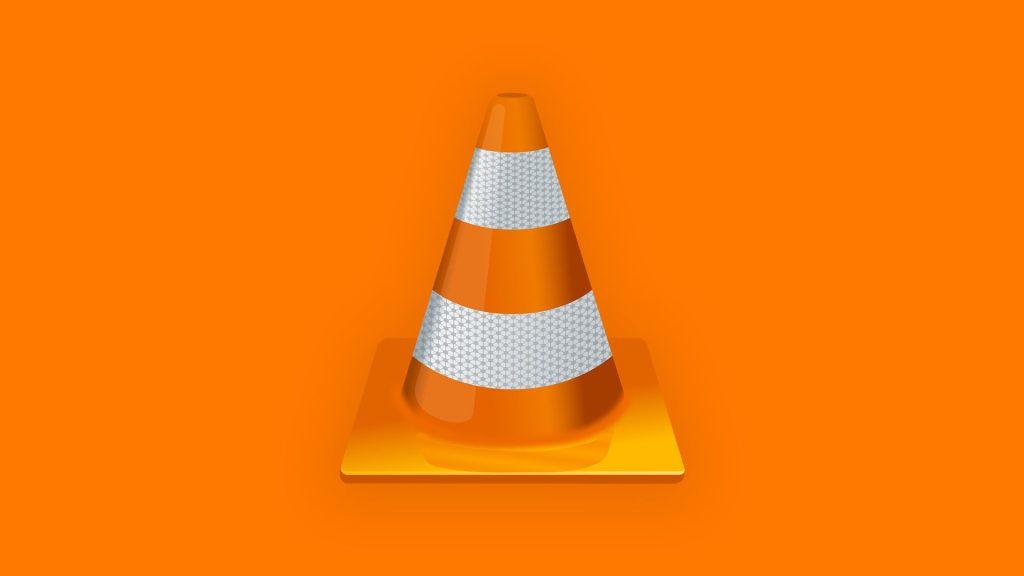
To kick things off, mastering VLC for downloading YouTube videos can feel like unlocking a secret door to endless content. If you want to snag your favorite clips, the process is as simple as pie. Here’s how you can get started:
- Open VLC: Launch your VLC media player.
- Copy the Video URL: Head on over to YouTube and grab the URL of the video you want.
- Open Network Stream: In VLC, go to Media > Open Network Stream and paste your YouTube link there.
- Play and Convert: Click Play, and once it starts, go to Media > Convert/Save. VLC will pull up everything you need.
- Select Destination: Choose your desired file format and where you want to save it on your device. Let VLC work its magic!
With that out of the way, you’ll find that VLC offers more than just downloads; it’s like having a Swiss Army knife for video. Here’s a quick comparison of formats you might want to consider:
| Format | Best For | File Size |
|---|---|---|
| MP4 | General use, compatible with most devices | Moderate |
| MKV | High-quality videos with multiple audio tracks | Larger |
| AVI | Legacy systems and high-quality playback | Larger |
This little guide can set you on a path to effortlessly keep your favorite videos close at hand, whether you’re on a long road trip or waiting for your coffee to brew. Who needs an army of download apps when you’ve got VLC in your corner?
Step-by-Step Guide to Snagging Your Favorite Clips
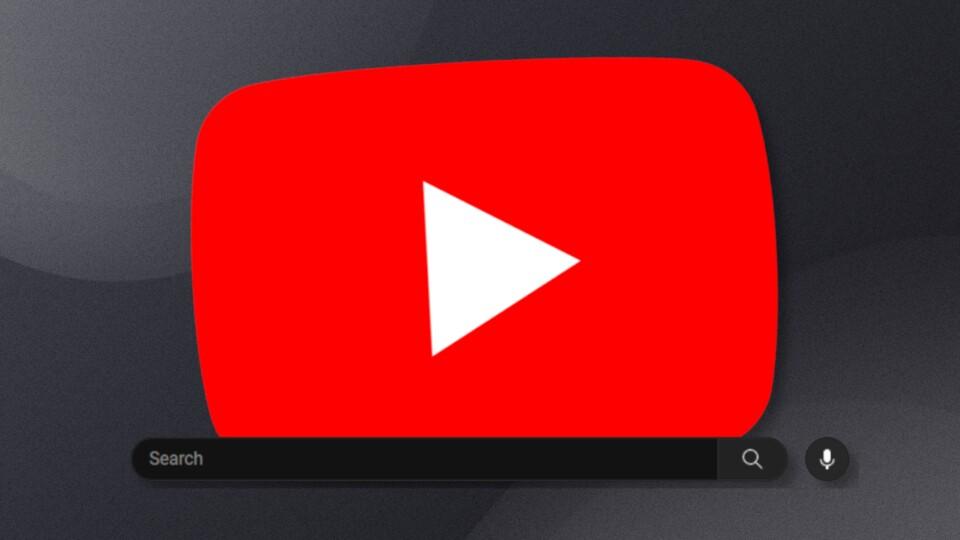
So, you’re itching to snag those must-watch clips from YouTube? Let’s dive right into the nitty-gritty of snagging them with VLC—it’s like catching fireflies on a summer evening! First up, fire up VLC and navigate to the menu bar. Click on Media and then select Open Network Stream. Here, you’ll paste the URL of the YouTube video you want to download. Once you’ve got that locked in, hit the Play button. It’s important to note that you’re not just watching it; you’re setting yourself up to grab that video with both hands!
Next, while the video is playing, click on Tools from the menu and select Codec Information. This is where the magic happens! At the bottom, you’ll find a long URL in the Location box. Grab that link and open up your favorite web browser. Trust me, this is as crucial as finding the best taco truck on a Saturday night. Paste the link there and hit enter. You’ll see the video stream; right-click, choose Save Video As, and save it to your desired location. Voilà! You are now the proud owner of those clips, ready to watch anytime—like having your own personal video library.
Troubleshooting Common Download Snags with VLC

Sometimes the journey to snagging those YouTube videos with VLC can hit a few bumps in the road. If you’re stuck, check to see if you’ve got the right URL. A single misplaced character can send your download plans spiraling into chaos. If you find the download button isn’t grayed out yet nothing is happening, try resetting VLC or updating it to the latest version. An outdated version can act like a stubborn mule, resisting your every command. Remember, clarity is key—make sure your video isn’t set to private, or else you’ll be left in the lurch!
Another common headache can arise from your internet connection. An unstable connection can mean your download stops mid-process, leaving you high and dry. If you notice buffering issues or slow download speeds, consider checking your router or switching to a wired connection to really boost your download power. Also, look into your firewall settings—sometimes they throw up barriers where there shouldn’t be any. If you’re still scratching your head, hopping onto VLC forums can work wonders; you’re not alone in this wild world of video downloads!
Maximizing Your VLC Experience for Optimal Video Quality

To truly elevate your VLC experience when downloading YouTube videos, it’s all about fine-tuning your settings for that impeccable video quality. Start by adjusting the output settings in VLC to match your viewing preferences. You can do this by navigating to Tools > Preferences, selecting the Video tab, and picking your desired video output module. Not sure which one to choose? Consider experimenting with options like Direct3D or OpenGL; both can make a noticeable difference in rendering and playback quality. Plus, enabling hardware-accelerated decoding can lighten the load on your CPU, letting VLC breeze through high-resolution content, leading to a smoother playback without those pesky lags that can ruin a good watch. Don’t forget to set your preferred aspect ratio under the Video settings. It’s like tailoring a suit – a little customization goes a long way!
Another game-changer is realizing the importance of selecting the right video resolution before you hit that download button. Many users overlook the fact that not all resolutions are created equal; you want your video to shine! When you’re downloading, check out that quality dropdown bar on YouTube—you’ll often find a treasure trove of different resolutions available. Here’s a quick breakdown of the most common formats and their resolutions:
| Resolution | Use Case |
|---|---|
| 480p | Standard Definition |
| 720p | High Definition |
| 1080p | Full HD |
| 4K | Ultra HD Experience |
Picking the right resolution before downloading can make your viewing experience a lot more enjoyable. Think about it: who wants to watch a beautiful video in grainy quality? As you dial in these settings, keep in mind that the right tweaks can transform your video-watching ritual into something extraordinary. You deserve every pixel to be sharp and vibrant, so make it happen!
Closing Remarks
And there you have it—your easy-peasy guide to snagging those YouTube videos using VLC! Now you’re armed with all the tools you need to create a personal library of your favorite clips and music. Just think of VLC as your trusty sidekick, ready to help you break free from buffering and data limits.
So, whether you’re gearing up for a long road trip, or just want something to binge on during your downtime, downloading videos has never been smoother. Feel confident stepping into this new corner of the digital world. If you run into any bumps along the way or just want to share your experience, feel free to drop a comment! Happy downloading, and may your playlists be ever entertaining!

