Ever found yourself in the middle of a binge-watch session, only for YouTube to decide it’s a great time to buffer like it’s stuck in quicksand? Annoying, right? If you’re using Chrome and you’re fed up with those frustrating pauses and pixelated videos, you’re not alone. Thankfully, fixing YouTube on Chrome doesn’t have to be a Herculean task. With a few simple tweaks and tricks, you can stream your favorite content without a hitch. Let’s dive into some easy steps that will have you enjoying smooth, uninterrupted viewing in no time!
Taming the Buffer Monster: How to Optimize Your YouTube Playback

We’ve all been there: you’re sitting on the edge of your seat, ready to dive into the latest YouTube sensation, and then it happens—the dreaded buffering icon pops up like an unwelcome guest at a party. To tame this buffer monster, consider a few adjustments to your Chrome settings. First, clear your cache and cookies. This process can help free up some memory, making video loading smoother. Just head over to Chrome’s settings, navigate to ”Privacy and security,” and select “Clear browsing data.” It’s a quick fix that often works wonders.
Next up, check your internet connection. It can be tempting to assume everything is peachy, but even a slight hiccup can send your streaming experience into a tailspin. Use a wired connection instead of Wi-Fi if possible—think of it as tethering a boat to the dock for steadiness. Another key tip is to adjust the video quality. YouTube automatically selects quality based on your connection speed, but manually lowering it can reduce buffering. If you’re currently on 1080p, trying dropping it to 720p or even 480p to keep the video flowing. Don’t forget to enable hardware acceleration in Chrome’s advanced system settings; it’s like giving your browser a turbo boost for handling high-definition videos.
Clearing the Clutter: Essential Tips for Managing Chrome Extensions
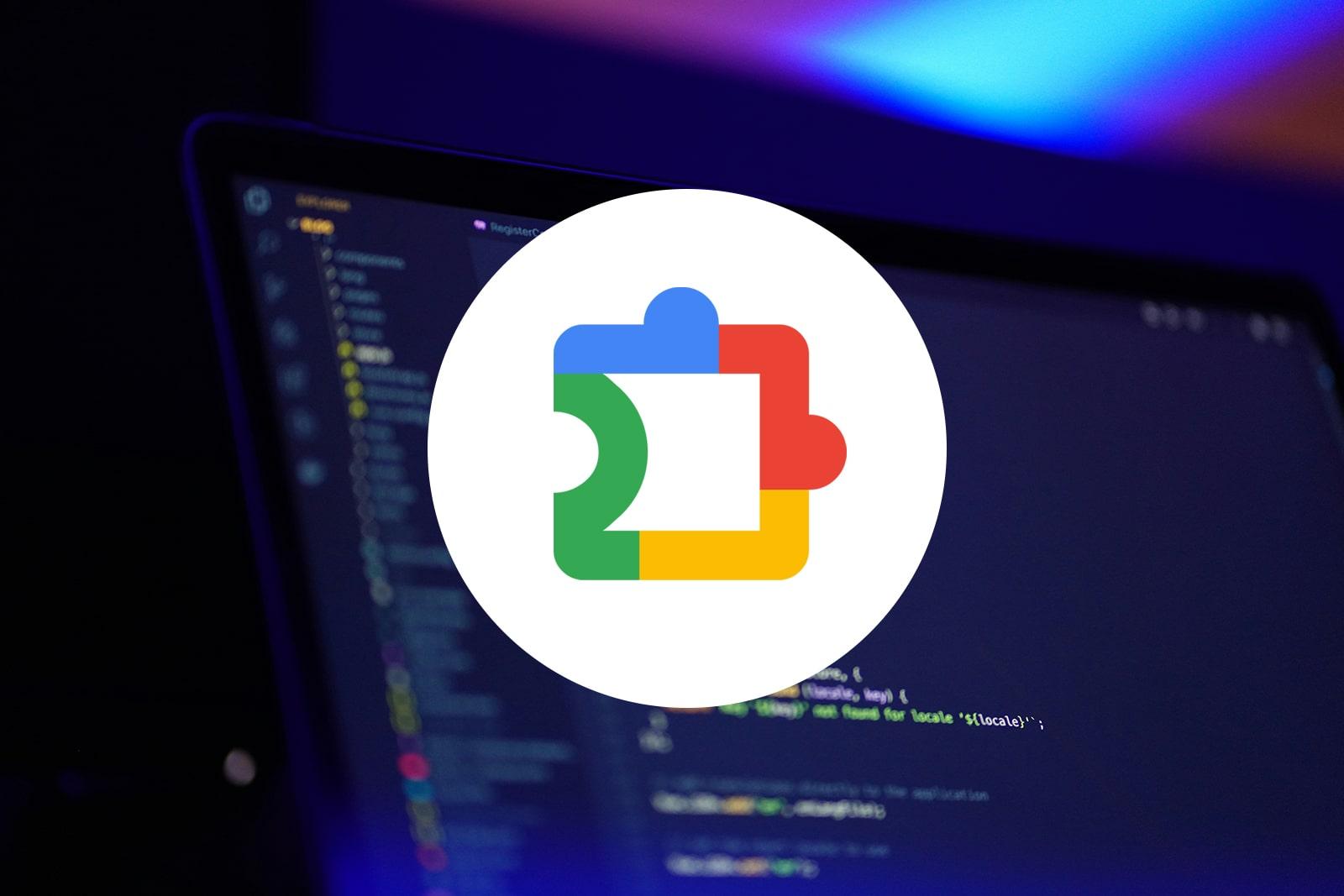
Ever feel like your Chrome browser is moving slower than molasses in January? One of the main culprits might just be those cluttered extensions piling up like laundry on a Sunday. It’s easy to get carried away, installing a shiny new extension for every little task, but over time, they can hog your resources and slow you down when streaming your favorite YouTube videos. Start by auditing your extensions regularly. Go through your list and ask yourself, “Do I really use this?” If the answer is no, it’s time to hit that little trash can icon and say goodbye to the digital clutter.
Another handy tip is to organize your remaining extensions into folders based on their purpose. It’s sort of like keeping your kitchen drawers tidy – when everything has its place, it’s easier to find what you need! Consider grouping them into categories like productivity, media, or social. Not only does this declutter your extension menu, but it can also speed up your browser just enough to keep those YouTube videos loading without buffering. Want to maximize your streaming experience? Keep your Chrome lean and mean!
The Power of Updates: Keeping Chrome and Your Device in Sync
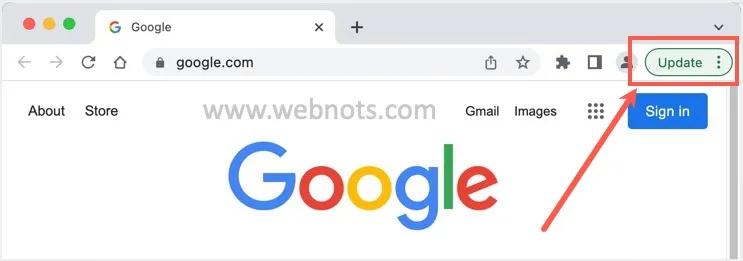
Keeping your Chrome browser and device updated is like tuning a guitar before a concert; it ensures everything runs smoothly and sounds just right. Updates might seem pesky at times, popping up when you’re mid-binge, but they carry essential bug fixes and enhancements that make your streaming experience a breeze. When you sync your browser with your device’s latest capabilities, it’s like pouring oil on a squeaky wheel. You can expect snappier performance, reduced crashes, and—you guessed it—smoother video playback on platforms like YouTube.
Here’s why you should embrace those updates. By regularly updating, you’ll benefit from the latest features designed specifically for a seamless viewing experience. Plus, it’s your best defense against pesky bugs and security vulnerabilities. Here’s a quick list of what these updates generally bring to the table:
- Performance Improvements: Faster loading times and smoother video quality.
- Enhanced Security: Protection against the latest threats and vulnerabilities.
- New Features: Access to the latest tools designed to enhance your browsing experience.
Imagine watching your favorite YouTube videos without interruptions or glitches—it’s totally possible! So, the next time that update notification pops up, treat it like your favorite artist dropping a new single. Hit that update button and let your Chrome take your streaming experience to the next level!
Turning Off the Drama: Adjusting Settings for a Seamless Viewing Experience
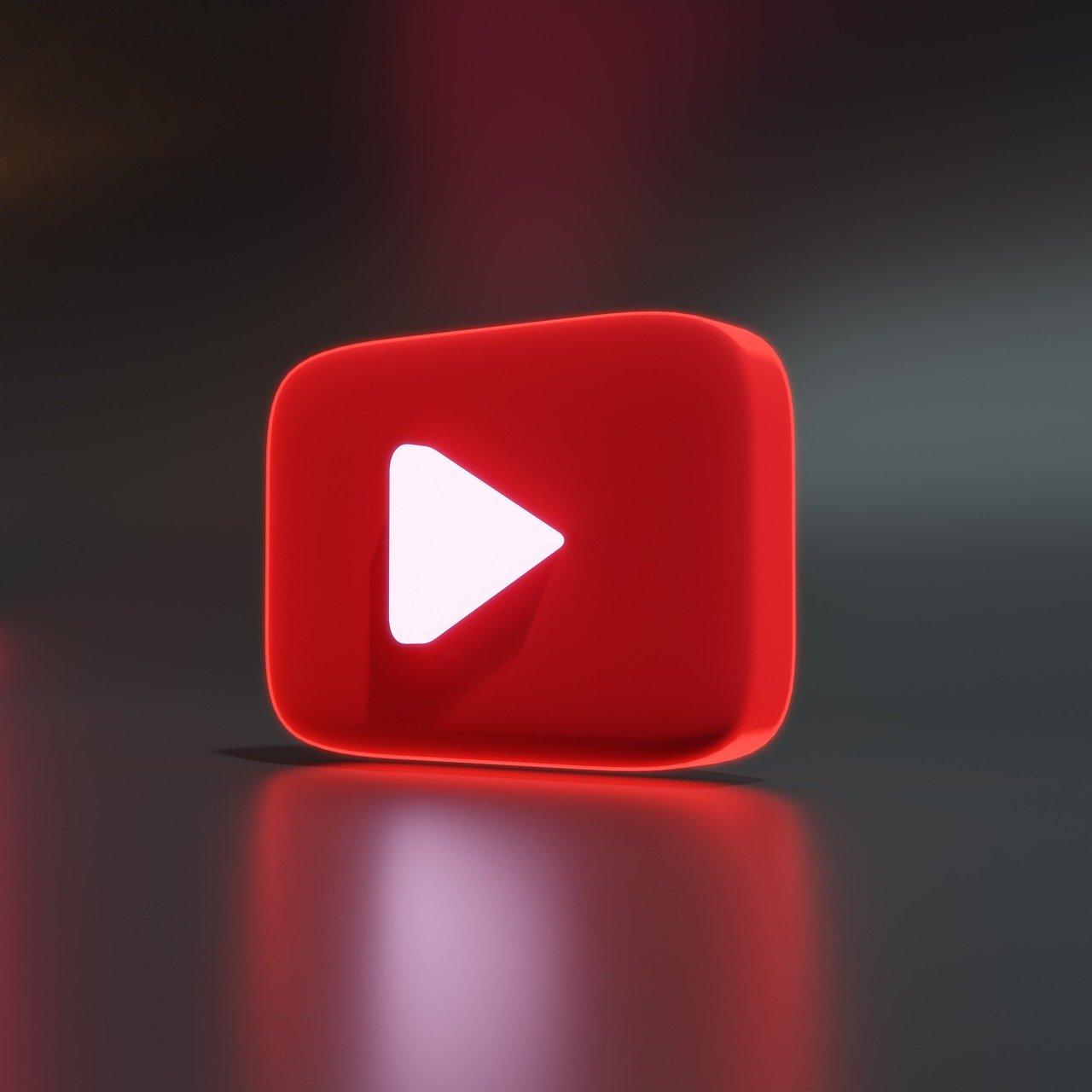
Let’s face it—nothing is more frustrating than buffering videos or grainy quality ruining your vibe. If you want your YouTube sessions to feel more like a blockbuster movie than a low-quality home video, it’s time to tweak a few settings. First, head to the icon that looks like a gear in the bottom right corner of the video player. Here, you can adjust the quality settings. Choose a higher resolution like 1080p or 4K if your internet connection can handle it. Just remember, higher quality pulls more data, so if you’re on a limited plan, keep that in mind!
Next, let’s knock out any distractions that might crop up. Check out Chrome’s settings by typing chrome://settings into your address bar. Stray extensions can be like uninvited guests at a party, crashing your streaming experience. Disable any unnecessary extensions, especially ad-blockers, which can sometimes interfere with video playback. Also, ensure your browser is updated; Chrome loves to roll out improvements that could make your viewing smoother. Have you ever seen a freshly waxed car? It glides through traffic without a hitch—think of your browser in the same way! Keep these tweaks handy for an uninterrupted, drama-free streaming session.
Insights and Conclusions
And there you have it—your complete guide to fixing YouTube on Chrome! Armed with these easy steps, you’re now ready to kick buffering and glitches to the curb. Picture this: you’re cozied up on the couch, a bowl of popcorn in hand, and your favorite video is streaming smoothly, no hiccups in sight. Sounds perfect, doesn’t it?
Remember, technology can be a bit temperamental at times, but with a little patience and these handy tips, you’ll get back to binge-watching in no time. If you run into any hiccups, don’t hesitate to revisit this guide. Think of it as your trusty roadmap through the sometimes bumpy terrain of online streaming. Happy viewing!


